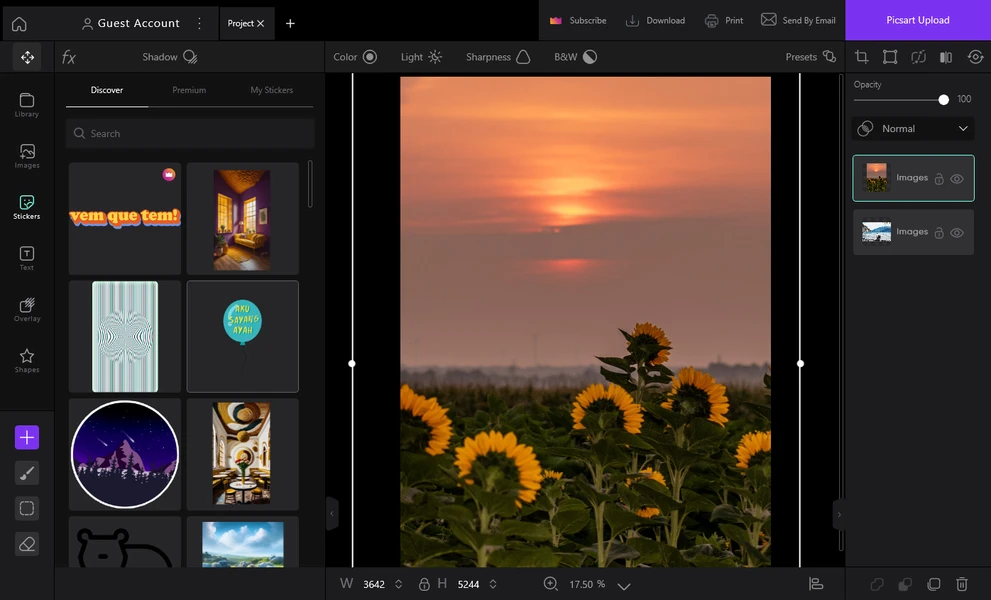
In the world of creative editing, Picsart is one of the most popular and versatile tools for enhancing photos, designing graphics, and even editing short videos. While it’s primarily known as a mobile application for Android and iOS, many users also want to use it on desktop platforms, including Linux. However, finding a “Picsart APK for Linux” can be confusing, because Linux doesn’t natively run APK files. In this article, we’ll explain how Picsart works on Linux, possible ways to use it, and the safest methods to enjoy all its features on your system.
Understanding “Picsart APK for Linux”
An APK (Android Package Kit) is a file format designed for installing apps on Android devices. Since Linux is a different operating system, APK files can’t be run directly without an emulator or compatibility layer. This means there’s no official “Picsart APK” for Linux in the same way there’s no direct Android app installation on Windows or macOS without special software.
However, that doesn’t mean Linux users can’t enjoy Picsart. With the right setup, you can run the mobile version of Picsart or use its web-based version on your Linux machine.
Ways to Use Picsart on Linux
1. Using the Web Version (Recommended)
The simplest and safest way to use Picsart on Linux is through its web editor:
Open your browser (Firefox, Chrome, Brave, etc.).
Go to Picsart.com.
Sign in or create an account.
Start editing photos and videos directly in your browser without downloading anything.
This method ensures you’re using the official, secure version of Picsart with all basic features and some premium options (if subscribed).
2. Using an Android Emulator on Linux
If you want the exact mobile app experience, you can run the Picsart APK on Linux through an Android emulator such as:
Anbox – Lightweight and designed for running Android apps on Linux.
Waydroid – A modern solution for integrating Android with Linux.
Genymotion – A more advanced emulator, good for testing and editing.
Steps:
Install your chosen Android emulator on Linux.
Download the official Picsart APK from a trusted source (like Google Play via APKMirror).
Open the emulator and install the APK.
Launch Picsart inside the emulator and start editing.
3. Using ChromeOS with Linux Support
If you’re running a Chromebook with Linux enabled, you can install the Android version of Picsart from the Google Play Store while still using Linux apps side-by-side. This is useful for those who want both Android and Linux environments together.
Why Use Picsart on Linux?
Bigger Screen Editing – Perfect for detailed and high-resolution photo work.
Keyboard & Mouse Precision – Makes fine adjustments easier.
Access to Open-Source Tools – Combine Picsart with Linux-based creative software like GIMP or Krita for even more possibilities.
Cross-Platform Workflow – Start projects on mobile, finish them on Linux, or vice versa.
Limitations and Considerations
There’s no official native Picsart app for Linux, so all desktop experiences rely on web or emulated versions.
Premium features like Picsart Gold still require a paid subscription, even on Linux.
Emulators may use extra system resources, so performance depends on your hardware.
Final Thoughts
While there isn’t a direct “Picsart APK for Linux” in the traditional sense, Linux users have multiple ways to enjoy the app — from using the official web version to running the mobile app through emulators like Anbox or Waydroid. For most users, the web version offers the easiest, most stable, and most secure editing experience. Whether you’re a photographer, content creator, or casual editor, Linux’s flexibility combined with Picsart’s creative power makes for a winning combination in the world of digital editing.